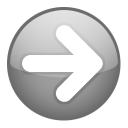 | On this page: Introduction Database User Interface |
Introduction
This topic will outline the basic nature of the database system and the design of the program. Understanding these things can make the difference between you finding the program intuitive and easy to use or a struggle at every turn. The latter can result from expectations of how things should work. If you have some experience with database applications, you may safely skip this material. If not, there's no need for concern. PVD is not "too technical" or otherwise difficult to use. With an open mind and a willingness to learn, you soon be wondering why all software doesn't work this way!
Much of the effort required is simply a consequence of the power and flexibility of the program. Its design does not compromise either of those qualities for the sake of working "out of the box." Those seeking instant gratification have not read this far. So keep reading—and appreciate the choices PVD offers you. But here's fair warning: we won't even begin to discuss using the program to create your database for the next two topics!

Another objective will be to familiarize you with the program well enough that you can have some fun playing with it and learn how things work—hands on. We'll not attempt to lay out how everything works step-by-step. So you're encouraged to create a test database and learn through experimentation as you read this. Resist the temptation to create your 1,000-movie database until you've had a chance to lay the groundwork. Once you understand how the database works and the basic design of the program, you'll be ready for Database Design.
That's right. You have to design your own database! Don't blame us for not doing it for you. This is why most users love PVD. Only you know what information you want to keep track of, how it's going to be used, and how what kind of routine you're willing to follow to maintain it. That's right too. You're going to become a bona fide Database Administrator! Don't worry. No one needs to keep track of movies. Like the rest of us, you have a perverse joy of collecting and keeping track of things. And you're going to love PVD!

Database
Fundamental to a proper understanding of PVD is that it uses the Firebird RDBMS engine for its database services. Even users who have no interest in how such things work need to understand some of the implications—
- This is a powerful, sophisticated and mature system that handles all of the database operations of the program. It is as reliable as any aspect of your operating system. How do you know it's saving your data securely? The same way you know your Windows file system is saving your data securely. It just does. Most of the time.
- All additions, changes and deletions to the data are recorded as they happen. Once the user has completed such an operation, there's no need to save the results. They're recorded in the database. Permanently. With no "undo" function.
- The "Relational" in RDBMS refers to the fundamental architecture of the database—things are related to one another in such a way that specific requests for information (by you, via the program) are fulfilled very efficiently.
- PVD's primary use of this capability is in managing the relation of people to movies. The program not only records movies with full credits—as you would expect—but it can also records people with full filmographies (i.e., a complete film résumé for each person, by career/role) with equal efficiency.
- The relational architecture is also very effective for the ad hoc queries typically demanded of an application like this. It can list items matching any criteria, grouped and ordered in any fashion.
- The database will handle a large number of movie and people records, and its performance will generally not be affected by the number of different fields used or the amount of data they contain. So if you want the information, record it in your PVD database. There will be no other safer, faster or otherwise more efficient means for doing so.
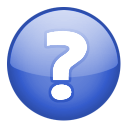 | Can I use PVD to catalog my DVD collection? Yes, but bear in mind it's a video database, not a media database. It's designed to record information about movie titles, not specific DVD releases. You may, of course, record whatever information you like about the particular media you own, but recording and managing information unique to specific DVD releases is not a primary design objective of the program. |
User Interface
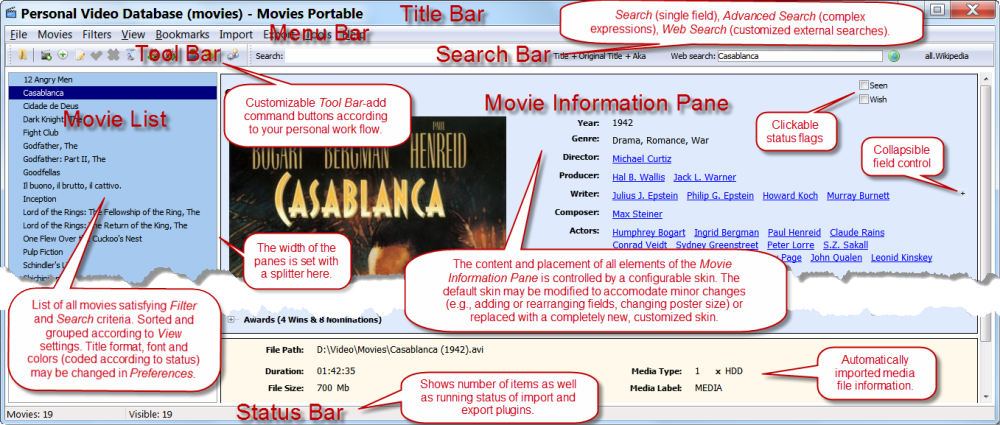
The primary elements of the user interface are a Record List on the left and an Information Panel (showing the details of the item in the list) on the right. In Movie View, these show movies and movie information. In People View, they show people and people information. Switch views using View>Switch to people/movies. The view will change automatically (according to the link behaviour settings at Preferences>Miscellaneous) when people links are used in Movie View or movie links are used in People View.
Filtering the List
The content of the List can be controlled using the Filters menu. It will also "filter-as-you-type" in the Search box. By default, the search will be of the title/name fields, but any standard field (or all fields) can be selected using the drop-down selector. At the bottom of that list (Movie View only) is Advanced search—for complex searches.
 | Filtering the list has an important purpose beyond controlling what items are visible. Export operations are performed on all the items visible in the list. So if you want produce a report of a subset of your collection, the list must be filtered first. Also, filtering the list and then selecting all items will often be the most effective way of selecting items for an import operation to download information. |
Selecting Items
Items in the list may also be selected according to Windows conventions (click an item to select it; Ctrl-click to select additional items; Shift-click to select a block; Ctrl-A to select all; Ctrl-click selected items to deselect them). Commands on the Movies menu applicable to multiple items will apply to all selected items (all of these commands also appear on the List context menu). Selecting Edit when multiple items are selected will invoke the Multiple Movies Editor. Note that the Information Panel will always show the last selected record. When invoking commands, be careful not to assume this record is still selected, or that it's the only record selected.
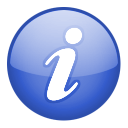 | Invisible Records  The Filter menu includes an "Advanced" sub-menu with a setting for "visibility." A non-visible record exists because the information is used in a different record type elsewhere, but you have elected not to display that information as a primary record. So, for example, you may choose not to collect any information about people. As you would expect, your People View is empty. But if you show non-visible records, you'll see all the records for the credits shown in your movie records. Similarly, if you do choose to collect people information—including filmographies—then all the movies those people are associated with are included in the database. Those not part of your collection will be invisible. For the most part, the program will effectively manage records such that you can almost forget invisible records exist. It's important, however, you're confused by some behaviours of the program. When adding a "new" movie, for example, you may be surprised that instead of creating a new record, an existing record with the same title is displayed. The program has found an invisible record with the same title, and has made it visible. The implications of this are discussed in *Adding Movies. |
Edit Mode
When Movies>New or Edit are selected—or an item in the List is double-clicked—the Information Panel changes from Display to Edit mode. In Edit mode, the contents of all fields can be changed. The changes are not written to the database until Apply changes or another record is selected. Changes may be discarded by selecting Cancel changes or pressing the Escape key on your keyboard.
[attachment deleted by admin]
 Orientation
Orientation
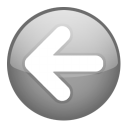
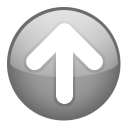
Reserved