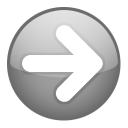 | On this page: Introduction Installing PVD Command Line Parameters Portable Mode Server Mode |
Introduction
Welcome to Personal Video Database! PVD is a powerful and flexible program for managing your videos and information about them. Like any such software, this power and flexibility demands a little more effort to master than lesser programs. We believe you will find this effort well worthwhile. The purpose of this Help board is to provide—
- An overview of the capabilities of the program, and an understanding of how they may be applied to your circumstances.
- The information and instructions necessary for getting started as quickly as possible.
- A useful reference for the ongoing use of the program after a database has been initially created.
- A place where you may comment and ask any questions—and help to keep this documentation relevant and current.
 | This Help board is a bulletin board just like the other boards hosted here. It's formatted with a theme for giving the appearance of a wiki. This means you may leave a comment or ask a question by posting a reply—just as in the other boards. Please don't worry posting in the "wrong" place. We want it to be easy for you to post when and where the comment or question arises. If moderators decide something is better discussed elsewhere, they can easily move your post. |
But enough talk! If you haven't done so already, it's time for...
Installing PVD
This is so easy (and harmless), you may as well do it first and ask questions later...
- Download the latest version.
- Run the installer: pvd_setup.exe.
- Start the program.
If you were brave enough to do that, this is what happened—
- The program was installed to the Installation folder. The program executable is named viddb.exe. The folder includes sub-folders for plugins, scripts and skins.
- Starting the program caused a default configuration file named pvdconfig.ini to be created in the Application Data folder (XP | Vista/7). Note the hidden attribute of the Application Data folder needs to be cleared for its contents to be visible. All necessary configuration data is saved in this file—no data is saved in the Windows registry.
- Starting the program for the first time should cause an empty database named MOVIES.PVD to be created in the default My Documents folder (XP | Vista/7). This location and filename can be changed by specifying different values in the File>New dialog.
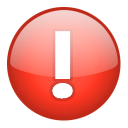 | BACKUP!!! All of your data is saved in one big database file. You may not be concerned yet, but at some point you're going to have enough data that even the idea it could be lost will be very upsetting. Adopt an effective backup routine now—
|
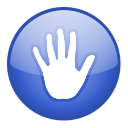 | The following are advanced topics. "Quick start" readers may prefer to skip to Orientation now. |
Command Line Parameters
| Parameter | Purpose |
| -portable | writes the program configuration in the Installation folder |
| -debug | writes plugin activity to a log file which can be displayed in real time (select Help>Log) |
| -showhidden | shows hidden files in File>Open dialog |
| -showfloppy | shows available floppy drives within File select dialog which are hidden/ignored by default |
| -readonly | prevents any editing of the database |
| -noconfig | hides settings |
| -addmovie="title" | adds the specified title to the database |
| -addfile="video_file_path" | adds the specified video file to the database |
| -selectmovie="title" | starts with a particular title selected |
| -selectperson="name" | starts with a particular person selected (in People View) |
Any number of parameters may be added to the command line...
"C:\Program Files\Personal Video Database\viddb.exe" -parameter1 [-parameter2]
...and the command line may be executed in any manner permitted by Windows—
- Use the Run... dialog.
- Use a batch file (e.g., portable.bat)
- Use a shortcut (e.g., Person Video Database.lnk)
 | Using -debug switch will not impact on performance. If the program is always started using the switch (e.g., by adding it to the main program shortcut), the log will always be available for monitoring and reviewing plugin performance. |
Portable Mode
The purpose of the -portable switch is to allow the program to be run from a removable drive, including a memory stick. All it does is cause the configuration file to be created and saved in the Installation folder instead of the Application Data folder. If the database file is then saved to the same device, the application is completely portable.
The fact the configuration file is saved to a different folder also provides the means to run the program with a different configuration file. This is useful in a number of different ways—
- If a problem with the existing configuration file is suspected, the program can be run in portable mode to force the creation of a new default configuration file—without affecting the existing configuration file.
- Two different configurations can be run using the same installation—one run in portable mode, the other normally. Each configuration file could point to different database files. The second configuration could be used for testing purpose, or by a second user.
- An unlimited number of installations could be used on one system by ensuring each is started only in portable mode.
Server Mode
PVD uses the Firebird RDBMS engine for it's database services. Specifically, it uses the Firebird Embedded Server, a server engine plus client rolled into one library called fbembed.dll. So while your database appears to be fully integrated with the program, it's actually an independent database served to the application by Firebird.
The exact same functionality can be provided in an actual client-server environment by installing the full server version of Firebird. This will be of interest in situations where
- Another application requires access to the database. For example—
- J. River Media Center (movie meta data is pulled directly from the PVD database using the PvdImport plugin); and
- Kroozbox media player for NMT (e.g., Popcorn Hour; see this discussion for details and instructions).
- Multiple users accessing a common database from separate PVD installations. For example—
- Other users on the same LAN (e.g., family members)
- Anyone connecting via the Internet (e.g., you—at the office).
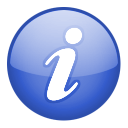 | For those using Firebird Server, there is one circumstance in which you must switch to Embedded. That is when running Tools>Optimization. The "garbage collection" part of that routine cannot be completed because the Server is unable to backup and restore the database. |
| Instructions | |
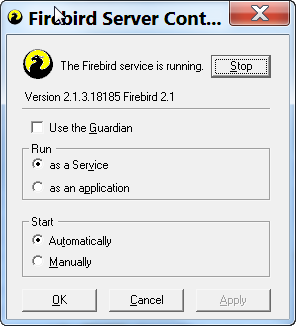 Firebird Server Manager |
|
[attachment deleted by admin]
 Getting Started
Getting Started
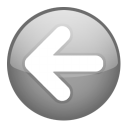
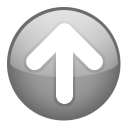
Reserved